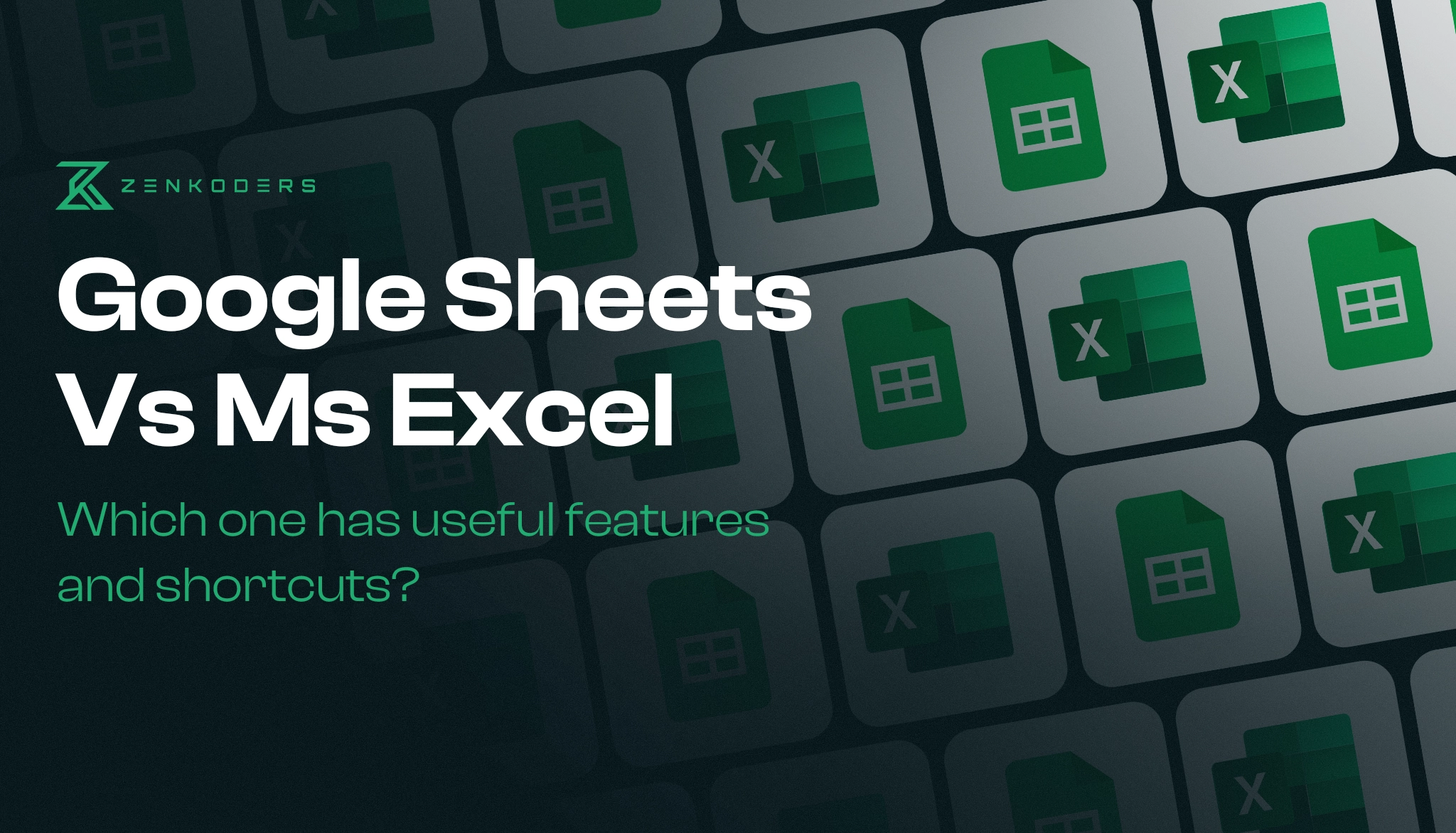Introduction
User Interface and Accessibility
Google Sheets
Google Sheets comes with a simple, beginner-friendly interface. It can be used on any device with a stable internet connection through a web browser, from desktop to smartphone, making it accessible on the go. Sheet can be integrated with other productivity apps of Google, including Google Forms, Analytics, and more, making it easier to import data directly from the apps. While it offers accessibility and other features, it might not be as feature-rich or powerful as Excel for advanced data analysis or handling large datasets.
Microsoft Excel
Microsoft Excel offers a more feature-rich interface with advanced tools for data analysis and handling large datasets. It offers organization, calculations, and visuals via grids, charts, and graphs. This extensive set of tools can be overwhelming for beginners. People just beginning might need some time to get familiar with it. For consistent cross-device use, Google Sheets might be more convenient. Additionally, Excel’s collaboration features, while improved, don’t quite match Google Sheets.
While both tools offer their iOS and Android mobile app development services, it is better to use them on the desktop to get the most out of their features.
Interested in Developing a Feature-Packed Mobile App?
Advanced Features
Macros and scripting
For automation, Excel uses VBA (Visual Basic for Applications), allowing you to create macros to automate repetitive tasks. This is a powerful feature that provides ease when you want to perform something repetitively.
Google Sheets uses Google Apps Script for automation, which is based on JavaScript. While it’s not as powerful as VBA, it’s more accessible to users who are familiar with web development.
Add-ons and Integrations
Excel integrates with a wide range of business tools, including Power BI for data visualization and SharePoint for document management. This makes Excel a strong choice for businesses that rely on Microsoft’s ecosystem.
Google Sheets also offers a variety of add-ons and integrates with many Google services like Google Forms and Google Analytics to import data directly.
Unique Shortcuts
Excel offers advanced keyboard shortcuts for data handling, navigation, and formatting. These can speed up your workflow once you’ve mastered how to use them. Google Sheets also has many unique and similar shortcuts, and its Explore feature offers quick insights without needing complex formulas.
Customization
Excel allows you to create custom shortcuts so that the tool can be customized as per your preferences. This can be an advantage for users who rely heavily on keyboard shortcuts and love customization. Google Sheets, on the other hand, has limitations in shortcut customization, which might be a drawback for those who need more control.
Cross-Platform Consistency
One thing to consider is how these shortcuts work across different platforms. Excel’s shortcuts can vary slightly between Windows and Mac, which can be confusing if you switch between devices. Google Sheets, being web-based, offers more consistency across platforms, which can be a big plus for users who work on multiple devices.
Core Features Comparison
Collaboration
Google Sheets leads when it comes to collaboration. It allows multiple people to collaborate on the same sheet at once. The changes appear instantly, along with the description of when and who contributed to those changes. This is perfect for the work environment where different people are working together on the same project.
Excel does offer online collaboration through the Microsoft 365 online service. But it is not as smooth and user-friendly as Sheets. The desktop version, although powerful, does not offer the same level of real-time collaboration, which can be a hurdle for remote or distributed teams.
Data Analysis Tools
Features like pivot tables and the Data Analysis Toolpak have long been the go-to tools for data analysis in Excel. It outshines the other spreadsheet tools for handling large datasets and complex calculations.
Although Google Sheets is not as powerful as Excel, it is still equipped with the basic tools for data analysis, for instance, the Explore feature that can provide basic insights into data and the number of useful add-ons. For most everyday needs, Sheets does the job, but for more in-depth analysis, Excel is the better choice.
Charts and Visualization
As for charts and data visualization, Excel is equipped with a great number of tools ranging from basic bar charts to 3D charts. It also has a number of templates and customization options to make professional visuals.
Like all spreadsheets, Google Sheets also offers charts and visualization features, though it is more limited than Excel. However, if you are a regular user these features are more than enough for you.
Formulas and Functions
Both tools are able to handle formulas and functions, but the method of calculation differs. Excel’s formulas are more flexible and powerful, allowing for complex calculations and custom logic. While Google Sheets offers its users simple and easy-to-understand formulas with a greater emphasis on the use of inbuilt functions.
On the other hand, Functions, are much more standardized between the two platforms, and both Excel and Google Sheets offer a wide range of pre-defined functions that count above 400, including sum, average, count, and many others.
Google Sheet | Microsoft Excel | |
Launching Year | 2006 | 1985 |
Languages supported | It is available in 83 different languages | It is available in 80 different languages |
Performance | Better at handling smaller datasets. | Handles large datasets with ease and high performance |
Online offline usability | Cloud-based availability. | Full functionality of the desktop version and the online version is available through Microsoft 365. |
Chatting facilities | Built-in chat for real-time collaboration. | No built-in chat feature. |
Price | Free with a Google account. | Subscription-based (one-time purchase) |
Data analysis | Good for basic to moderate analysis. | Hace advanced data analysis capabilities. |
Data visualization | Offers basic charting tools, which is sufficient for most users | Offer advanced charting options with customization |
No of Functions | 515 | 450 |
Pros and Cons
Google Sheets
Pros:
- It is free and user-friendly.
- Accessible from any device with an internet connection.
- Great for collaborative work with a built-in revision history and real-time chat feature.
Cons:
- Limited features for advanced data analysis.
- Relies on internet connectivity.
Microsoft Excel
Pros:
- Powerful and advanced features for data analysis.
- The desktop app works offline without the need for an internet connection.
- Supports large datasets and offers unlimited storage space.
Cons:
- Higher in cost.
- Less ease for collaborative work.
Transform your website or app into an engaging experience with an aesthetic touch!
Conclusion
All in all, at the end of the day, it is solely your decision whether you choose to work with Excel or Sheets. If you need to analyze a large set of data with more advanced features, then select no other tool than Excel. But if you are a day-to-day user whose work involves less complex tasks and real-time collaboration, then Google Sheets is best for you. However, both of those tools are useful and add value to your work, and the choice between them should be made based on the given tasks. Pick the tool that is closer to how you prefer to work and suits you best.
If you are looking for a firm that provides end-to-end solutions from design to development, then go nowhere other than Zenkoders a top mobile application development company in the USA. We take pride in developing applications that are not only useful but also contribute to the growth of your business.